Let’s face it…we use passwords all the time; whether we are logging into Facebook or LinkedIn, our company intranet portal, or even our personal bank account. Making sure these passwords are unique-and most importantly-secure is imperative. That’s why we’ve put together this checklist of the 9 steps you absolutely must take for optimum password security….we want to keep you safe.
Here they are:
- Never share your password with anyone. Seriously. The very first thing you’re going to want to do, if it wasn’t part of your OS setup, is change the root password. This should be self-evident, but can be surprisingly overlooked during a routine server setup. The password should be at least 8 characters, using a combination of upper and lowercase letters, numbers and symbols. You should also set up a password policy that specifies aging, locking, history and complexity requirements if you are going to use local accounts. In most cases you should disable the root user entirely and create non-privileged user accounts with sudo access for those who require elevated rights.
Your password is what makes you accountable for the actions taken under your account. Socially engineering a password out of someone is often much easier than “hacking” their account. Most phishing schemes trick you into giving up your password in some way or another. Why go to the trouble of blowing the safe if you can have the bank manager open it up for you?
2. Create a Strong Password. Not just any password will do, and the reason why relates to how passwords are cracked. If a person were trying to guess your password, they might try ten or so passwords a minute, if they’re fast. A computer can guess much, much faster. So how many permutations does it take to get your password? Here are three key factors:
- Length. Each character increases the complexity exponentially. This is why passwords typically have a minimum requirement of 8 characters.
- Character sets. Each character set has a certain number of permutations. There are 26 lowercase letters, but only 10 digits (0-9), so you can see how “potato” is more secure than “536871” from the perspective of a machine running through different combinations of characters.
- Common words. Brute force isn’t the only method to crack a password. A computer can run a “dictionary attack” against a password very quickly, testing for all real words, of which there are relatively few, compared to the huge number of character permutations possible. All of the sudden “potato” isn’t that great of a password after all.
Your password should be a combination of at least both upper and lowercase letters and a number (62 unique, reusable characters, with 8 characters in the password means 62 to the 8th power, or 2.1834011e+14 possible combinations). Include a special character to increase complexity, but make sure that character is supported by the mechanism you’re using, as some are not. Finally, you can find any number of password generators online, which can generate extremely complex passwords. But you have to remember this. And when you get down to step 5, having separate passwords for every account can be too much to ask with 18 character randomly generated passwords.
3. Set a Reminder to Change Your Password. Some services require regular password changes, while some do not. If they don’t, it’s always a good plan to change your password regularly anyway. This step is about reducing the window of damage. A simple reminder every six months or even a year would have prevented this old data breach from compromising anything. The more often you change your password, the smaller the window of a compromised password being worthwhile. This is why high security systems use randomly generated numbers that change every few minutes as part of their authentication model. Changing your password on a regular basis may seem annoying, but it’s nothing compared to dealing with a compromised account, identity theft, or credit card fraud.
4. Don’t reuse passwords. Alternating between passwords doesn’t have the same effect as changing them to something new each time. Once a password is compromised, it can be exploited at any point in time, even years later. Reusing a password re-opens the vulnerability window for that password.
5. Different sites? different passwords. Limiting the scope of your password prevents a compromised password from exploiting multiple areas. Even adding a section somewhere in your password like “fb” for Facebook (eg: BuFFDuD3fb) will prevent most cross-site compromises, because once the attacker realizes the same password won’t crack the site, they would then have to manually start guessing at differences, without knowing if it’s an entirely different password altogether. As email/password combos are tried at other sites, users who relied on a single, static password will be compromised. This ripple effect to other systems follows major breaches every time.
6. Secure your reset options. This step protects you against people, rather than computers, trying to hack your account. Be thoughtful with how your password can be reset. Security questions and answers should not be information that is publicly available, easily searchable or widely known to people who know you. Many people’s accounts are hacked by people they know in real life. If you have an email account where a password reset request will be sent, make sure you have sole access to that account and that it too has a strong password.
7. Password managers. You can use a password manager to store your passwords for you. The major browsers all have password storage systems, while cloud options like LastPass work from any computer with internet access. There are pros and cons to this method:
| Pros | Cons |
| Don’t have to remember all the passwords. | For browser managers that automatically log you in, it means if your laptop is stolen, so is access to all of your accounts. |
| No really, it’s a lot of passwords to remember. | Single point of compromise for multiple systems. |
| More time to not remember passwords. | Passwords in the hands of a third party. |
The encrypted master password was not compromised, but much other important information was. The important thing to remember is that password managers are not magic– you’re simply outsourcing the protection of your passwords to someone else.
8. Use Two-Factor Authentication Whenever Possible. Probably one of the most important mechanisms available, 2FA, as its name implies, prevents the compromise of a single authentication factor (the password) from compromising the account. The mechanism typically works by requesting the traditional login information, then sending a confirmation to a device, usually a smartphone, such as a text, phone call, or in-app security verification screen. Ideally, only the authorized person would have the smartphone and could then accept or reject the authentication requests as necessary. More advanced mechanisms can require bio-authentication, such as a fingerprint swipe, which prevents lost or stolen phones from being used to falsely issue confirmations. Most cloud apps offer 2FA now, with many traditional applications following suit. It’s worth taking a few extra seconds every time you login to know that even if your password is hacked, nobody can access your accounts.
9. Don’t leave any open windows. There’s a classic cartoon gag where one of the characters struggles for a long time to pick a lock on a door while the other character just goes in through an open window. Don’t let this be the case with your data. Consider whether there are other accounts with access to the same information you’re protecting. Are they as secure as yours? What about integrations? Did you try out that hilarious face swapping app that requested access to your Twitter and Facebook and photos? Does it still have access to your account? Most cloud services will let you track what third party integrations have access and remove whatever is unnecessary. If you’re using a public computer, be sure to close the entire browser process when you’re done. Failure to do so could leave your session cookies available for the next person, who wouldn’t even need to log in to access your information.