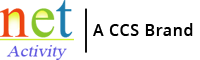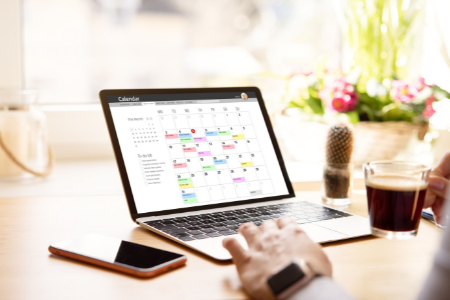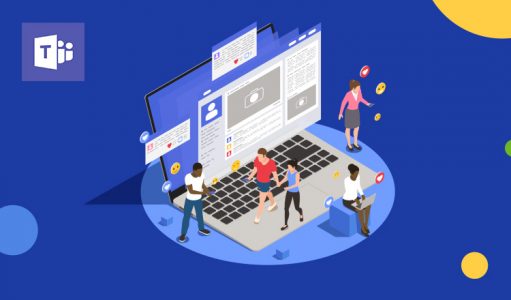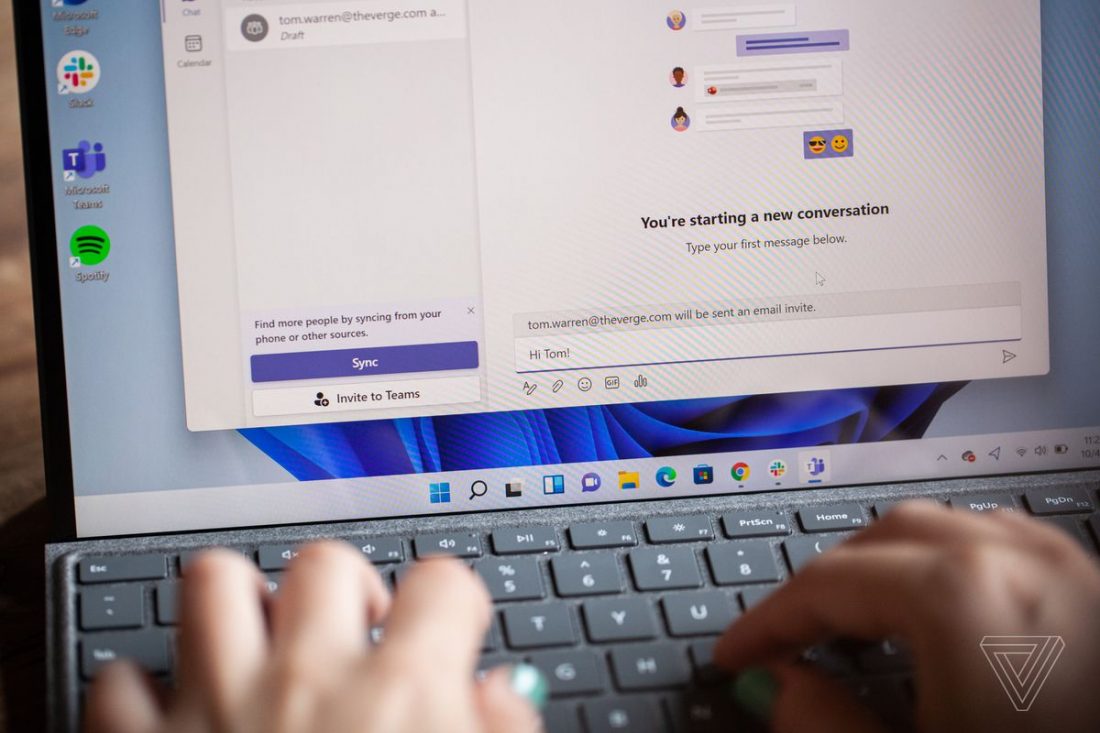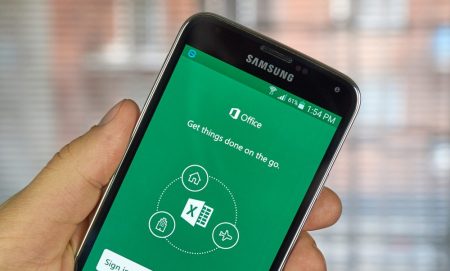Up Your Schedule Management Game By Using Microsoft 365’s Bookings Feature
Are you struggling to keep track of your tasks and events? Microsoft 365’s new Bookings feature may be just what you need. With this feature, you can easily create and manage appointments for yourself or your team. Here is some key information on how to use the Bookings feature and some of its benefits.
Visibility
Bid goodbye to the days of scribbling on Post-its and frantically going through your schedule to find out where you’re heading for lunch. Bookings provides you with a unique scheduling app that is compatible on both desktops and mobile devices. Here, customers can select times and dates based on current availability — simply enter the contact information and then book it. The system then fully automates the process of managing your appointments.
No more rain checks
Cancellations and missed appointments mean wasted time slots unless you’re able to fill them up with new bookings. Avoid lost income by controlling how much advance notice is required to make a cancellation. With Bookings, appointments appear immediately in staff calendars and can be added or revised by customers in their own personal calendars.
Additionally, a confirmation email is automatically sent to the customer, followed by another automatic email reminder before the appointment time. The web page also offers a rescheduling service: customers can simply click on the link on the confirmation email and pick a time that’s better for them.
Synchronization
Once completed, the booking is then synced to a centralized calendar where businesses are given the option to reschedule, cancel, or reassign the appointment to other staff members as they see fit.
Should you decide to reassign a booking to staff members, Bookings offers a nifty feature known as “split view.” This shows which staff members are booked at which times, and lets you compare everyone’s schedules side by side. The appointments are synced not only to your calendar but to the staff members’ calendars as well. Moreover, this versatile system accommodates Office 365, Outlook, and even Google Calendar, so clients and staff can keep whatever calendaring service they prefer.
Double duty
Appointment setting might be the primary function of Bookings, but the system can also be utilized to build your company’s customer list. Once customers input their information into the system, it automatically creates contact entries for those customers. The contact card contains personal information such as your customer’s name, address, phone number, and email address.
And as your company grows, you can add more staff members as well as create additional booking pages for free. Furthermore, staff members aren’t required to have Office 365 subscriptions to be a part of the service.
Efficient tech resources aren’t enough to maintain a successful business anymore. To really stand out from competitors, you need comprehensive appointment management. Give us a call if you need any questions answered or issues addressed. We’re more than happy to help.